You can find the other parts by navigating my blog through the Projects tab or by following the links below:
- Part 1: https://ahmouden.com/projects/devops-homelab-part-1
- Part 2: You are here now.
- Part 3: https://ahmouden.com/projects/devops-homelab-part-3
Part 2 will cover the following:
- Containerizing an application with docker
- Orchestrating with kubernetes
- Deploying code
6 - Containerizing an Application with Docker
In this chapter we’ll learn:
- install the Docker engine
- install the
dockerclient CLI tool - learn about Dockerfiles, container images, and containers
- how to containerize a sample application called
telent-server
Getting Started with Docker
The Docker framework performs OS-level virtualization, which means you can run multiple isolated applications as containers on a single OS kernel. Docker is great because it allows for efficient usage of the host resources unlike hardware virtualization that has a bigger overhead because each application needs its own VM but also slower than containers.
Docker containers are instances of Docker images which are described in Dockerfiles. So to create a container, you need first to write a Dockerfile, to then build a Docker image, to then finally create a container(s) from the image.
Containers images can be saved and served from a registry, like DockerHub.
Dockerfile Instructions
Dockerfile reference
FROMSpecifies the parent or base image from which to build the new image (must be the first command in the file)COPYAdds files from your current directory (where the Dockerfile resides) to a destination in the image filesystemRUNExecutes a command inside the imageADDCopies new files or directories from either a source or a URL to a destination in the image filesystemENTRYPOINTMakes your container run like an executable (which you can think of as any Linux command line application that takes arguments on your host)CMDProvides a default command or default parameters for the container (can be used in conjunction with ENTRYPOINT)
Container Images and Layers
Images are made of layers. The layers houses the application, the dependencies, and enough filesystem for the application to run. Each instruction on the Dockerfile when executed creates a layer and stacks it on top of the previous layer. Each layer has its own unique hash.
Layers can be shared across images, this way space and time isn’t wasted on building or downloading layers that you already have on your machine.
Docker uses the Union Filesystem (UFS), which allows multiple filesystems to come together and form what looks like a single filesystem. The layer at the very top of the layers stack is called the container layer, which is added when you create a container from an image. It is the only layer that you can write to. All other layers are Read-Only.
Namespaces and Cgroups
What makes running containers on Linux in the first place is thanks to namespaces and cgroups.
Namespaces limit what containers can see on the host machine, because they can isolate PIDs, network interfaces, User and Group IDs, etc. Namespaces for example make sure that a container can not see other running processes in other containers or in the host machine.
Cgroups limit what containers can use on the host machine by setting usage limits on the CPU, memory, disk I/O, and network.
Let’s see how to install Docker and how to use it.
Installing and Testing Docker
We’ll install minikube because it contains the Docker Engine and Kubernetes (since we’ll need it in the next chapters).
ahmed@ahmed-DevOps:~/devops$ curl -LO https://github.com/kubernetes/minikube/releases/latest/download/minikube-linux-amd64
% Total % Received % Xferd Average Speed Time Time Time Current
Dload Upload Total Spent Left Speed
0 0 0 0 0 0 0 0 --:--:-- --:--:-- --:--:-- 0
0 0 0 0 0 0 0 0 --:--:-- --:--:-- --:--:-- 0
100 119M 100 119M 0 0 4238k 0 0:00:28 0:00:28 --:--:-- 4050k
ahmed@ahmed-DevOps:~/devops$ sudo install minikube-linux-amd64 /usr/local/bin/minikube && rm minikube-linux-amd64
[sudo] password for ahmed:
ahmed@ahmed-DevOps:~/devops$ minikube version
minikube version: v1.35.0
commit: dd5d320e41b5451cdf3c01891bc4e13d189586ed-dirty
Like a said before, minikube install the Docker Engine and Kubernetes. It does this by launching a VM that contains both, the Docker Engine and Kubernetes. This means we need to tell minikube what provider to use (VirtualBox for our case), and we can modify the VM resources, the defaults are:
- CPUs=2
- Memory=2200MB
- Disk=20000MB
ahmed@ahmed-DevOps:~$ minikube start --driver=virtualbox
minikube v1.35.0 on Ubuntu 20.04
✨ Using the virtualbox driver based on user configuration
Downloading VM boot image ...
> minikube-v1.35.0-amd64.iso....: 65 B / 65 B [---------] 100.00% ? p/s 0s
> minikube-v1.35.0-amd64.iso: 345.38 MiB / 345.38 MiB 100.00% 4.64 MiB p/
Starting "minikube" primary control-plane node in "minikube" cluster
Downloading Kubernetes v1.32.0 preload ...
> preloaded-images-k8s-v18-v1...: 333.57 MiB / 333.57 MiB 100.00% 4.93 Mi
Creating virtualbox VM (CPUs=2, Memory=2200MB, Disk=20000MB) ...
Preparing Kubernetes v1.32.0 on Docker 27.4.0 ...
▪ Generating certificates and keys ...
▪ Booting up control plane ...
▪ Configuring RBAC rules ...
Configuring bridge CNI (Container Networking Interface) ...
Verifying Kubernetes components...
▪ Using image gcr.io/k8s-minikube/storage-provisioner:v5
Enabled addons: default-storageclass, storage-provisioner
kubectl not found. If you need it, try: 'minikube kubectl -- get pods -A'
Done! kubectl is now configured to use "minikube" cluster and "default" namespace by default
ahmed@ahmed-DevOps:~$
Installing the Docker Client and Setting Up Docker Environment Variables
Docs
https://docs.docker.com/engine/install/binaries/#install-static-binaries
ahmed@ahmed-DevOps:~/Downloads$ wget https://download.docker.com/linux/static/stable/x86_64/docker-27.5.1.tgz
--2025-02-04 18:57:55-- https://download.docker.com/linux/static/stable/x86_64/docker-27.5.1.tgz
Resolving download.docker.com (download.docker.com)... 3.160.231.103, 3.160.231.8, 3.160.231.57, ...
Connecting to download.docker.com (download.docker.com)|3.160.231.103|:443... connected.
HTTP request sent, awaiting response... 200 OK
Length: 76186310 (73M) [application/x-tar]
Saving to: ‘docker-27.5.1.tgz’
docker-27.5.1.tgz 100%[======================================================================>] 72,66M 3,64MB/s in 22s
2025-02-04 18:58:18 (3,25 MB/s) - ‘docker-27.5.1.tgz’ saved [76186310/76186310]
ahmed@ahmed-DevOps:~/Downloads$ ll
total 74412
drwxr-xr-x 2 ahmed ahmed 4096 févr. 4 18:57 ./
drwxr-xr-x 26 ahmed ahmed 4096 févr. 4 18:57 ../
-rw-rw-r-- 1 ahmed ahmed 76186310 janv. 22 17:58 docker-27.5.1.tgz
ahmed@ahmed-DevOps:~/Downloads$ tar xzvf docker-27.5.1.tgz
docker/
docker/runc
docker/containerd
docker/docker-init
docker/dockerd
docker/containerd-shim-runc-v2
docker/docker-proxy
docker/docker
docker/ctr
ahmed@ahmed-DevOps:~/Downloads$ sudo cp docker/* /usr/bin
[sudo] password for ahmed:
ahmed@ahmed-DevOps:~/Downloads$
I downloaded the docker static binaries and put them in a file path /usr/bin. What we need is the docker client. Docker uses a client/server architecture. Next step is to tell the docker client the IP of the server it will connect to through envornment variables. In this case the server is in the minikube VM. minikube has a command to print the docker daemon information as environment variables (minikube docker-env).
ahmed@ahmed-DevOps:~/Downloads$ minikube docker-env
export DOCKER_TLS_VERIFY="1"
export DOCKER_HOST="tcp://192.168.59.100:2376"
export DOCKER_CERT_PATH="/home/ahmed/.minikube/certs"
export MINIKUBE_ACTIVE_DOCKERD="minikube"
# To point your shell to minikube's docker-daemon, run:
# eval $(minikube -p minikube docker-env)
Here is an example before when the docker client doesn’t have the necessary information to talk to the docker daemon (server), and after:
ahmed@ahmed-DevOps:~/Downloads$ docker version
Client:
Version: 27.5.1
API version: 1.47
Go version: go1.22.11
Git commit: 9f9e405
Built: Wed Jan 22 13:40:02 2025
OS/Arch: linux/amd64
Context: default
permission denied while trying to connect to the Docker daemon socket at unix:///var/run/docker.sock: Get "http://%2Fvar%2Frun%2Fdocker.sock/v1.47/version": dial unix /var/run/docker.sock: connect: permission denied
ahmed@ahmed-DevOps:~/Downloads$ eval $(minikube docker-env)
ahmed@ahmed-DevOps:~/Downloads$ docker version
Client:
Version: 27.5.1
API version: 1.47
Go version: go1.22.11
Git commit: 9f9e405
Built: Wed Jan 22 13:40:02 2025
OS/Arch: linux/amd64
Context: default
Server: Docker Engine - Community
Engine:
Version: 27.4.0
API version: 1.47 (minimum version 1.24)
Go version: go1.22.10
Git commit: 92a8393
Built: Sat Dec 7 10:39:05 2024
OS/Arch: linux/amd64
Experimental: false
containerd:
Version: v1.7.23
GitCommit: 57f17b0a6295a39009d861b89e3b3b87b005ca27
runc:
Version: 1.2.3
GitCommit: 0d37cfd4b557771e555a184d5a78d0ed4bdb79a5
docker-init:
Version: 0.19.0
GitCommit: de40ad0
ahmed@ahmed-DevOps:~/Downloads$
One small little detail is the eval $(minikube -p minikube docker-env) command exports the docker server environment variables that the client needs into the terminal session, but once the session ends (you close the terminal for example), the environment variables are lost.
This is why we need to add this command into the ~/.bashrc or the ~/.zshrc configuration files, so whenever a new session starts the command gets executed and the environment variables are exported to the session.
In my Ubuntu machine I’m using Bash, so I’ll edit the ~/.bashrc file:
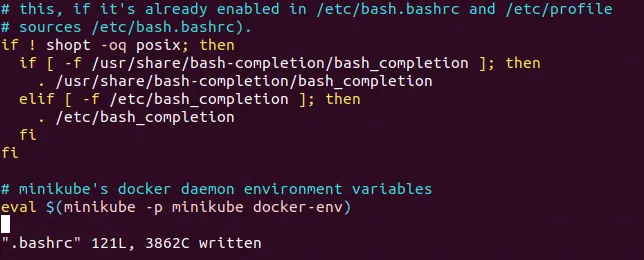
And to test the Docker Client connectivity, use the docker version command to see the client and server information:
ahmed@ahmed-DevOps:~$ docker version
Client:
Version: 27.5.1
API version: 1.47
Go version: go1.22.11
Git commit: 9f9e405
Built: Wed Jan 22 13:40:02 2025
OS/Arch: linux/amd64
Context: default
Server: Docker Engine - Community
Engine:
Version: 27.4.0
API version: 1.47 (minimum version 1.24)
Go version: go1.22.10
Git commit: 92a8393
Built: Sat Dec 7 10:39:05 2024
OS/Arch: linux/amd64
Experimental: false
containerd:
Version: v1.7.23
GitCommit: 57f17b0a6295a39009d861b89e3b3b87b005ca27
runc:
Version: 1.2.3
GitCommit: 0d37cfd4b557771e555a184d5a78d0ed4bdb79a5
docker-init:
Version: 0.19.0
GitCommit: de40ad0
ahmed@ahmed-DevOps:~$
Containerizing a Sample Application
The sample application we will be working with is called telnet-server and it is written in Go.
To containerize an application, you’ll need the source code or the binary of the app that we are going to run in the container plus the Dockerfile to build the container image.
The Dockerfile we’ll be using for telnet-server will be a multi-stage builds Dockerfile for optimization purposes. We want the final image to be as small as possible.
With multi-stage builds, you use multiple FROM statements in your Dockerfile. Each FROM instruction can use a different base, and each of them begins a new stage of the build. You can selectively copy artifacts from one stage to another, leaving behind everything you don’t want in the final image.
Multi-stage builds Docs
Our Dockerfile will have two stages:
- build stage: will container the application source code, and will be based on an Alpine Linux container image that contains Go and all the needed dependencies.
- final stage: Based on a smaller and secure Linux image. We will copy the compiled binary from the build stage to this image. We don’t need the other stuff like the source code or dependencies, we only need the binary to execute it to run the application.
Here is the multi-stage builds Dockerfile:
# Build stage
FROM golang:alpine AS build-env
ADD . /
RUN cd / && go build -o telnet-server
# final stage
FROM alpine:latest as final
WORKDIR /app
ENV TELNET_PORT 2323
ENV METRIC_PORT 9000
COPY --from=build-env /telnet-server /app/
ENTRYPOINT ["./telnet-server"]
Let’s break it down:
FROM golang:alpine AS build-env: TheFROMinstruction will pull in thegolang:alpineAlpine Linux image from the Docker Hub registry that is prebuilt for developing in the Go language. This image stage will be calledbuild-env. This name reference will be used in the final stage.ADD . /: TheADDinstruction copies the contents of the current local directorytelnet-serverwhich contains the source code and configs of the app to the image’s filesystem root directory.RUN cd / && go build -o telnet-server: TheRUNinstruction is used to execute commands. The command it will execute is to change the working directory to the root directory where we copied the app source code and then tell go to build the application into a binary calledtelnet-server.
Now the first stage is done, and to start the second stage we’ll use the FROM instruction again.
FROM apline:latest as final: The second stage will be using thealpine:latestAlpine Linux image. This image is optimal as the final image because it is very light and doesn’t contain any dependencies.WORKDIR /app: TheWORKDIRinstruction sets the working directory for anyRUN,CMD,ENTRYPOINT,COPYandADDinstructions that follow it in the Dockerfile. If theWORKDIRdoesn’t exist, it will be created even if it’s not used in any subsequent Dockerfile instruction. UsingWORKDIRis a best practice instead of usingcdto move between directories.ENV TELNET_PORT 2323: TheENVinstruction sets the environment variable<key>to the value<value>. This value will be in the environment for all subsequent instructions in the build stage and can be replaced inline in many as well. We are setting the environment variableTELNETto the value2323.ENV METRIC_PORT 9000: Sets the environment variableMETRIC_PORTto the value9000.COPY --from=build-env /telnet-server /app/: TheCOPYinstruction is used here to copy the binarytelnet-serverfrom thebuild-envstage to the/app/directory (which is also the working directory of the final image). TheADDinstruction also copies files and directories but from remote locations and it doesn’t support copying files from one stage to another in a multi-stage build.ENTRYPOINT ["./telnet-server"]: TheENTRYPOINTinstruction is used to set the image’s main command. Here we want the image to run the binarytelnet-serverto run the application.
Building the Container Image
Great now that we have the Dockerfile ready, let’s build the docker image.
The command to build the docker image will be of this syntax:
docker build -t <HOST>:<NAMESPACE>/<REPOSITORY>:<TAG> .
- HOST: The optinal registry hostname where the image is located. default registry is
docker.io. - NAMESPACE: The user’s or organization’s name. Default is
library. - REPOSITORY: The images repository name, for example:
golang,redis, etc - TAG: A tag is a human readable identifier to identify different versions or variants of an image. Default is
latest. - The dot
.is called the build context, which is the directory where the app files live.
Some examples of image names:
-
nginx, equivalent todocker.io/library/nginx:latest: this pulls an image from thedocker.ioregistry, thelibrarynamespace, thenginximage repository, and thelatesttag. -
docker/welcome-to-docker, equivalent todocker.io/docker/welcome-to-docker:latest: this pulls an image from thedocker.ioregistry, thedockernamespace, thewelcome-to-dockerimage repository, and thelatesttag
I’ll be naming the image: devops/telnet-server:v1. And for the registry, the image will be stored in minikube’s registry.
ahmed@ahmed-DevOps:~/devops/telnet-server$ docker build -t devops/telnet-server:v1 .
DEPRECATED: The legacy builder is deprecated and will be removed in a future release.
Install the buildx component to build images with BuildKit:
https://docs.docker.com/go/buildx/
Sending build context to Docker daemon 32.26kB
Step 1/9 : FROM golang:alpine AS build-env
---> 038b36ac86e1
Step 2/9 : ADD . /
---> Using cache
---> 6028999c8e98
Step 3/9 : RUN cd / && go build -o telnet-server
---> Running in 3435b01fe12d
go: downloading github.com/prometheus/client_golang v1.6.0
go: downloading github.com/beorn7/perks v1.0.1
go: downloading github.com/cespare/xxhash/v2 v2.1.1
go: downloading github.com/golang/protobuf v1.4.0
go: downloading github.com/prometheus/client_model v0.2.0
go: downloading github.com/prometheus/common v0.9.1
go: downloading github.com/prometheus/procfs v0.0.11
go: downloading google.golang.org/protobuf v1.21.0
go: downloading github.com/matttproud/golang_protobuf_extensions v1.0.1
go: downloading golang.org/x/sys v0.0.0-20200420163511-1957bb5e6d1f
---> Removed intermediate container 3435b01fe12d
---> 2c1471ff205f
Step 4/9 : FROM alpine:latest as final
latest: Pulling from library/alpine
1f3e46996e29: Already exists
Digest: sha256:56fa17d2a7e7f168a043a2712e63aed1f8543aeafdcee47c58dcffe38ed51099
Status: Downloaded newer image for alpine:latest
---> b0c9d60fc5e3
Step 5/9 : WORKDIR /app
---> Running in 5cfcf640e1c1
---> Removed intermediate container 5cfcf640e1c1
---> d235b5b3d19f
Step 6/9 : ENV TELNET_PORT 2323
---> Running in 54760b52844a
---> Removed intermediate container 54760b52844a
---> 15b9908394b1
Step 7/9 : ENV METRIC_PORT 9000
---> Running in 7255504b6445
---> Removed intermediate container 7255504b6445
---> b1aa4ae04de2
Step 8/9 : COPY --from=build-env /telnet-server /app/
---> f9c4a507df88
Step 9/9 : ENTRYPOINT ["./telnet-server"]
---> Running in c5673866d0e8
---> Removed intermediate container c5673866d0e8
---> 4430d6f5d041
Successfully built 4430d6f5d041
Successfully tagged devops/telnet-server:v1
ahmed@ahmed-DevOps:~/devops/telnet-server$
Verifiying the Docker Image
Let’s verify the registry inside minikube is storing the telnet-server image.
ahmed@ahmed-DevOps:~/devops/telnet-server$ docker image ls devops/telnet-server
REPOSITORY TAG IMAGE ID CREATED SIZE
devops/telnet-server v1 4430d6f5d041 14 minutes ago 21.2MB
ahmed@ahmed-DevOps:~/devops/telnet-server$
And about the images size, check out the size of the parent image of the build stage that contains go and the dependencies, the size of the parent image alpine that we used in the final stage, and the size of the final image that contains the binary:
ahmed@ahmed-DevOps:~/devops/telnet-server$ docker image ls
REPOSITORY TAG IMAGE ID CREATED SIZE
devops/telnet-server v1 4430d6f5d041 14 minutes ago 21.2MB
golang alpine 038b36ac86e1 5 hours ago 246MB
alpine latest b0c9d60fc5e3 3 weeks ago 7.83MB
The final base image was ~ 8MBs, and the final image is 21.2MBs.
Running the Container
Now that we have the image, let’s create a container from it and run the telnet server.
ahmed@ahmed-DevOps:~/devops/telnet-server$ docker run -p 2323:2323 -d --name telnet-server devops/telnet-server:v1
fa415dea6dbefe8f6b3551150260cf37a18e23e006846a9ec62b0060b0b6d4f7
ahmed@ahmed-DevOps:~/devops/telnet-server$
-p 2323:2323: This binds the right TCP port2323of the container to the left TCP port2323of the host. We need to do this because the server runs at port2323, and we want to be able to access it from our host in the same port.-d: or--detachflag to start a container in Detached mode or as a background process that doesn’t occupy your terminal window.--name: This flag lets you specify an identifier or name to the container.
The run command is successful because it returned the container ID.
Let’s verify the container is actually running:
ahmed@ahmed-DevOps:~/devops/telnet-server$ docker container ls -f name=telnet-server
CONTAINER ID IMAGE COMMAND CREATED STATUS PORTS NAMES
fa415dea6dbe devops/telnet-server:v1 "./telnet-server" 8 minutes ago Up 8 minutes 0.0.0.0:2323->2323/tcp telnet-server
ahmed@ahmed-DevOps:~/devops/telnet-server$
f: The filter flag.
We can stop and start a container using the start and stop commands. If they are successful, Docker returns the name of the container.
ahmed@ahmed-DevOps:~/devops/telnet-server$ docker container stop telnet-server
telnet-server
ahmed@ahmed-DevOps:~/devops/telnet-server$ docker container start telnet-server
telnet-server
We can run commands inside the container using the exec command. For example we can check if the environment variables we set in the Dockerfile are actually set in the container:
ahmed@ahmed-DevOps:~/devops/telnet-server$ docker exec telnet-server env
PATH=/usr/local/sbin:/usr/local/bin:/usr/sbin:/usr/bin:/sbin:/bin
HOSTNAME=fa415dea6dbe
TELNET_PORT=2323
METRIC_PORT=9000
HOME=/root
ahmed@ahmed-DevOps:~/devops/telnet-server$
We can also get a shell and interact with the container using the exec command and a few special flags:
ahmed@ahmed-DevOps:~/devops/telnet-server$ docker exec -it telnet-server /bin/sh
/app # whoami
root
/app # ls
telnet-server
/app # ls -al
total 13060
drwxr-xr-x 1 root root 4096 Feb 4 23:34 .
drwxr-xr-x 1 root root 4096 Feb 4 23:54 ..
-rwxr-xr-x 1 root root 13362062 Feb 4 23:33 telnet-server
/app #
-i: The interactive flag. It keeps STDIN open so you can type commands inside the container.-t: The pseudo-TTY flag. It tells the container that the input will be coming from a terminal (the terminal we are currently using). When combined with the-iflag, the actual input of the terminal gets sent as STDIN to the container, so basically it’s a terminal./bin/sh: The Alpine default shell.
You can remove a stopped container using the rm command:
ahmed@ahmed-DevOps:~/devops/telnet-server$ docker container ls | grep telnet-server
fa415dea6dbe devops/telnet-server:v1 "./telnet-server" 41 minutes ago Up 30 minutes 0.0.0.0:2323->2323/tcp telnet-server
ahmed@ahmed-DevOps:~/devops/telnet-server$ docker container stop telnet-server
telnet-server
ahmed@ahmed-DevOps:~/devops/telnet-server$ docker container rm telnet-server
telnet-server
ahmed@ahmed-DevOps:~/devops/telnet-server$ docker container ls | grep telnet-server
ahmed@ahmed-DevOps:~/devops/telnet-server$ docker run -p 2323:2323 -d --name telnet-server devops/telnet-server:v1
c9ac72506ce4218061705c7b3873490a8f2396e63705bdd8c9c041c481507545
ahmed@ahmed-DevOps:~/devops/telnet-server$
Inpecting Docker Objects
The inspect command returns detailed information on Docker Objects. What is a Docker Object? Here they are: container|image|node|network|secret|service|volume|task|plugin.
Let’s inspect the telnet-server container. The output is very verbose, so I’ll just show the State and NetworkSettings parts with the help of jq:
ahmed@ahmed-DevOps:~/devops/telnet-server$ docker inspect telnet-server | jq '.[].State'
{
"Status": "running",
"Running": true,
"Paused": false,
"Restarting": false,
"OOMKilled": false,
"Dead": false,
"Pid": 95818,
"ExitCode": 0,
"Error": "",
"StartedAt": "2025-02-05T00:36:59.682751415Z",
"FinishedAt": "0001-01-01T00:00:00Z"
}
The Status and StartedAt keys can be very helpful in debugging tricky bugs.
ahmed@ahmed-DevOps:~/devops/telnet-server$ docker inspect telnet-server | jq '.[].NetworkSettings'
{
"Bridge": "",
"SandboxID": "1d145780aa32d4c811a955d579f94b04c770f63f65ef01ab9b258849670e4185",
"SandboxKey": "/var/run/docker/netns/1d145780aa32",
"Ports": {
"2323/tcp": [
{
"HostIp": "0.0.0.0",
"HostPort": "2323"
}
]
},
"HairpinMode": false,
"LinkLocalIPv6Address": "",
"LinkLocalIPv6PrefixLen": 0,
"SecondaryIPAddresses": null,
"SecondaryIPv6Addresses": null,
"EndpointID": "623117175a95d6c525273f3bb5e4e9eb16bc3f3a12cd5adbf4bf3b560c9db819",
"Gateway": "172.17.0.1",
"GlobalIPv6Address": "",
"GlobalIPv6PrefixLen": 0,
"IPAddress": "172.17.0.2",
"IPPrefixLen": 16,
"IPv6Gateway": "",
"MacAddress": "02:42:ac:11:00:02",
"Networks": {
"bridge": {
"IPAMConfig": null,
"Links": null,
"Aliases": null,
"MacAddress": "02:42:ac:11:00:02",
"DriverOpts": null,
"NetworkID": "07da27a3c6afa1faec4c180598585d2f6f5514e35d9f4e6b8f14c64bb437270f",
"EndpointID": "623117175a95d6c525273f3bb5e4e9eb16bc3f3a12cd5adbf4bf3b560c9db819",
"Gateway": "172.17.0.1",
"IPAddress": "172.17.0.2",
"IPPrefixLen": 16,
"IPv6Gateway": "",
"GlobalIPv6Address": "",
"GlobalIPv6PrefixLen": 0,
"DNSNames": null
}
}
}
The Ports and IPAddress can also be very helpful in debugging networking problems.
History of an Image
The history command is used to show the history of an image.
ahmed@ahmed-DevOps:~/devops/telnet-server$ docker history --no-trunc devops/telnet-server:v1
IMAGE CREATED CREATED BY SIZE COMMENT
sha256:4430d6f5d04120532603893dd3dbb3b522d2d6fdfd08c2f1964afc5d841b9fed 2 hours ago /bin/sh -c #(nop) ENTRYPOINT ["./telnet-server"] 0B
sha256:f9c4a507df88d5628a0b6119ad1dae46ed39709c5535afe674ccc1b98b194f81 2 hours ago /bin/sh -c #(nop) COPY file:c1a7359f893d782a8dc3edf182325b6f9b8b02bb58c725ad2628bf91c968ba8a in /app/ 13.4MB
sha256:b1aa4ae04de293be6750551ffc08907f6802f0acc00d20b9e78f65d7d5544eba 2 hours ago /bin/sh -c #(nop) ENV METRIC_PORT=9000 0B
sha256:15b9908394b112bbb6aed3ebc26c55ead7783284a2e3eb0b323cec93d7a17e6e 2 hours ago /bin/sh -c #(nop) ENV TELNET_PORT=2323 0B
sha256:d235b5b3d19fd505ec8b099ac492b9e16579e8986706ac8fdc1838b50c945ad2 2 hours ago /bin/sh -c #(nop) WORKDIR /app 0B
sha256:b0c9d60fc5e3fa2319a86ccc1cdf34c94c7e69766e8cebfb4111f7e54f39e8ff 3 weeks ago CMD ["/bin/sh"] 0B buildkit.dockerfile.v0
<missing> 3 weeks ago ADD alpine-minirootfs-3.21.2-x86_64.tar.gz / # buildkit 7.83MB buildkit.dockerfile.v0
ahmed@ahmed-DevOps:~/devops/telnet-server$

It tells us the layers of the image like the base image, and the commands of each layer plus the size of each layer.
Container Statistics
The stats command displays a live stream of container(s) resource usage statistics. It shows us how much resources (CPU, RAM, disk I/O, Net I/O) the container is using.
ahmed@ahmed-DevOps:~/devops/telnet-server$ docker container stats --no-stream telnet-server
CONTAINER ID NAME CPU % MEM USAGE / LIMIT MEM % NET I/O BLOCK I/O PIDS
c9ac72506ce4 telnet-server 0.00% 1.492MiB / 2.064GiB 0.07% 312B / 0B 0B / 0B 5
ahmed@ahmed-DevOps:~/devops/telnet-server$
The telnet-server is using no CPU, 1.5 MBs of RAM (0.07%) of the 2 GBs allocated to the container, and almost nothing of network bandwidth. This shows how much containers are really lightweight and efficient.
Testing the Container
Time to test the application. We gonna connect to the application server inside the container. We need to install first telnet the client to talk to the server.
The telnet-server is listening on the port 2323 inside a container inside a VirtualBox VM inside the Ubuntu host machine. The client is in the Ubuntu host machine. The container port 2323 is bound to the VM port 2323. The Ubuntu host machine can access all the VMs ports. We just need the IP address of the minikube VirutalBox VM, so we can access the telnet-server through it.
ahmed@ahmed-DevOps:~/devops/telnet-server$ minikube ip
192.168.59.100
And let’s connect to the telnet-server:
ahmed@ahmed-DevOps:~/devops/telnet-server$ telnet 192.168.59.100 2323
Trying 192.168.59.100...
Connected to 192.168.59.100.
Escape character is '^]'.
____________ ___________
| _ \ ___|_ _| _ \
| | | | |_ | | | | | |
| | | | _| | | | | | |
| |/ /| | | | | |/ /
|___/ \_| \_/ |___/
>h
unknown command: h
>help
Command Help:
1) (q)uit -- quits
2) (d)ate -- prints the current datetime
3) (y)ell for sysop -- gets the sysop
4) (?) help -- prints this message
>d
Wed Feb 5 02:26:11 +0000 UTC 2025
>y
SysOp will be with you shortly
>q
Good Bye!
Connection closed by foreign host.
ahmed@ahmed-DevOps:~/devops/telnet-server$
The application and container works!
If we ever make a change to the application source code, we need to build the image again, push it into the registry, stop the current container, and replace the current image with the new one and create a new container from the new image.
In matter of fact let’s do it now!
I’ll be changing the ASCII art the server returns when we connect with it.
After i changed the source code, and building a new image with the same image name, i removed the container, and created a new a container from it:
ahmed@ahmed-DevOps:~/devops/telnet-server$ docker container rm telnet-server
telnet-server
ahmed@ahmed-DevOps:~/devops/telnet-server$ docker run -p 2323:2323 -d --name telnet-server devops/telnet-server:v1
418edbd0b0d7d7c73ab63fe1c57aeadbd05288a82783eccdd0c12ad508789f2b
ahmed@ahmed-DevOps:~/devops/telnet-server$ minikube ip
192.168.59.100
ahmed@ahmed-DevOps:~/devops/telnet-server$ telnet 192.168.59.100 2323
Trying 192.168.59.100...
Connected to 192.168.59.100.
Escape character is '^]'.
$$$$$$$\ $$$$$$\
$$ __$$\ $$ __$$\
$$ | $$ | $$$$$$\ $$\ $$\ $$ / $$ | $$$$$$\ $$$$$$$\
$$ | $$ |$$ __$$\\$$\ $$ |$$ | $$ |$$ __$$\ $$ _____|
$$ | $$ |$$$$$$$$ |\$$\$$ / $$ | $$ |$$ / $$ |\$$$$$$\
$$ | $$ |$$ ____| \$$$ / $$ | $$ |$$ | $$ | \____$$\
$$$$$$$ |\$$$$$$$\ \$ / $$$$$$ |$$$$$$$ |$$$$$$$ |
\_______/ \_______| \_/ \______/ $$ ____/ \_______/
$$ |
$$ |
\__|
>help
Command Help:
1) (q)uit -- quits
2) (d)ate -- prints the current datetime
3) (y)ell for sysop -- gets the sysop
4) (?) help -- prints this message
>d
Getting Logs from the Container
We can get the logs inside the container for debugging and forensics purposes.
docker logs <container> retrieves logs from the container’s STDOUT and STDERR, meaning whenever the container process prints something to STDOUT or STDERR, it will get retrieved by the logs command.
ahmed@ahmed-DevOps:~/devops/telnet-server$ docker logs telnet-server
telnet-server: 2025/02/05 02:45:20 Metrics endpoint listening on :9000
telnet-server: 2025/02/05 02:45:20 telnet-server listening on [::]:2323
telnet-server: 2025/02/05 02:45:37 [IP=192.168.59.1] New session
telnet-server: 2025/02/05 02:45:41 [IP=192.168.59.1] Requested command: help
telnet-server: 2025/02/05 02:45:44 [IP=192.168.59.1] Requested command: d
telnet-server: 2025/02/05 02:45:45 [IP=192.168.59.1] Requested command: y
telnet-server: 2025/02/05 02:45:46 [IP=192.168.59.1] Requested command: a
telnet-server: 2025/02/05 02:45:47 [IP=192.168.59.1] User quit session
ahmed@ahmed-DevOps:~/devops/telnet-server$
The two first log entries are startup messages showing that the server is running and a metrics log entry. The rest of the logs are from the telnet-server logging the client session.
7 - Orchestrating With Kubernetes
Orchestration solves:
- managing thousands of containers
- load balancing
- availability
Deploying the Sample telnet-server Application
For our Kubernetes cluster, we will do the following:
- create a Deployment
- create two services for the telnet-server application to expose two ports: the server application port and the application metrics port.
By the end we’ll have a Deployment with two Pods (replicas) running the telnet-server application.
Interacting with Kubernetes
Before we do anything, we need to make sure we have kubectl. Either we download the standalone binary or leverage minikube’s command minikube kubectl command so it can get it for us. I’ll go with the latter.
ahmed@ahmed-DevOps:~$ minikube kubectl
> kubectl.sha256: 64 B / 64 B [-------------------------] 100.00% ? p/s 0s
> kubectl: 54.67 MiB / 54.67 MiB [--------------] 100.00% 4.32 MiB p/s 13s
kubectl controls the Kubernetes cluster manager.
Find more information at: https://kubernetes.io/docs/reference/kubectl/
Basic Commands (Beginner):
create Create a resource from a file or from stdin
expose Take a replication controller, se
--SNIP--
A good test is to ask for the cluster information to test the connection between kubectl and the minikube cluster.
ahmed@ahmed-DevOps:~$ minikube kubectl cluster-info
error: cluster "minikube" does not exist
The reason of the error is I stopped the cluster, so I need to start it up back again
ahmed@ahmed-DevOps:~$ minikube start
minikube v1.35.0 on Ubuntu 20.04
✨ Using the virtualbox driver based on existing profile
Starting "minikube" primary control-plane node in "minikube" cluster
Restarting existing virtualbox VM for "minikube" ...
Preparing Kubernetes v1.32.0 on Docker 27.4.0 ...
Configuring bridge CNI (Container Networking Interface) ...
Verifying Kubernetes components...
▪ Using image gcr.io/k8s-minikube/storage-provisioner:v5
Enabled addons: storage-provisioner, default-storageclass
kubectl not found. If you need it, try: 'minikube kubectl -- get pods -A'
Done! kubectl is now configured to use "minikube" cluster and "default" namespace by default
Now It works
ahmed@ahmed-DevOps:~$ minikube kubectl cluster-info
Kubernetes control plane is running at https://192.168.59.100:8443
CoreDNS is running at https://192.168.59.100:8443/api/v1/namespaces/kube-system/services/kube-dns:dns/proxy
To further debug and diagnose cluster problems, use 'kubectl cluster-info dump'.
ahmed@ahmed-DevOps:~$
Reviewing the Manifests
We’ll be using two manifests, one for the deployment and one for the two services.
The Deployment manifest will be called telnet-server, will create 2 replicas, will use a Rolling deployment strategy, will be based on the container image we created previously devops/telnet-server:v1, and each container will expose two ports 2323 and 9000.
Here is the deployment.yaml manifest:
apiVersion: apps/v1
kind: Deployment
metadata:
name: telnet-server
labels:
app: telnet-server
spec:
replicas: 2
selector:
matchLabels:
app: telnet-server
strategy:
type: RollingUpdate
rollingUpdate:
maxSurge: 1 # how many pods we can add at a time
maxUnavailable: 0 # maxUnavailable define how many pods can be unavailable
template:
metadata:
labels:
app: telnet-server
annotations:
prometheus.io/scrape: 'true'
prometheus.io/port: '9000'
spec:
containers:
- image: devops/telnet-server:v1
imagePullPolicy: IfNotPresent
name: telnet-server
resources:
requests:
cpu: 0.1
memory: 1M
limits:
cpu: 0.5
memory: 100M
ports:
- containerPort: 2323
name: telnet
- containerPort: 9000
name: metrics
Let’s explain somethings in this manifest. Let’s start with the template block:
template:
metadata:
labels:
app: telnet-server
annotations:
prometheus.io/scrape: 'true'
prometheus.io/port: '9000'
.metadata.labels: This fields gives the Pods labels. In our case it gives the Pods theapp: telnet-serverlabel (notice how this labels is used above in theselector.matchLabels.appfield to select the pods).annotations: Annotations are non-identifying metadata to attach to objects that can be used by third-party tools. In our case, Prometheus in order to scrape the nodes successfully for metrics data, it needs explicit permission to do soprometheus.io/scrape: 'true'and it needs to know which port to scrape the metrics fromprometheus.io/port: '9000'.
Next manifest is the service.yaml for the two services:
---
apiVersion: v1
kind: Service
metadata:
name: telnet-server
labels:
app: telnet-server
spec:
ports:
- port: 2323
name: telnet
protocol: TCP
targetPort: 2323
selector:
app: telnet-server
type: LoadBalancer
---
apiVersion: v1
kind: Service
metadata:
name: telnet-server-metrics
labels:
app: telnet-server
annotations:
prometheus.io/scrape: 'true'
prometheus.io/port: '9000'
spec:
ports:
- name: metrics
port: 9000
protocol: TCP
targetPort: 9000
selector:
app: telnet-server
type: ClusterIP
The first service is of type LoadBalancer. It will expose the application to requests outside the cluster. The second service is of type ClusterIP, it will expose the metrics port 9000 to resources inside the cluster only.
Let’s create the Deployment and services in the cluster now:
ahmed@ahmed-DevOps:~$ minikube kubectl -- apply -f devops/telnet-server/kubernetes/
deployment.apps/telnet-server created
service/telnet-server created
service/telnet-server-metrics created
ahmed@ahmed-DevOps:~$
Viewing the Deployment and Services
Let’s check the status of the objects we just created. We can do that using the get <resource> <name> kubectl’s command.
ahmed@ahmed-DevOps:~$ minikube kubectl -- get deployments.apps telnet-server
NAME READY UP-TO-DATE AVAILABLE AGE
telnet-server 2/2 2 2 4m1s
ahmed@ahmed-DevOps:~$
deployments.apps is two parts:
deploymentswhich is the resource nameappsthe API group name
We have 2 replicas up and running, at least that is what kubernetes believes.
We can list the Pods using the get pods command. But in a production environment it is not unusual to have hundreds (if not thousands) of pods running. In this case we can use the labels to filter the pods. We can filter by labels using the -l switch:
ahmed@ahmed-DevOps:~$ minikube kubectl -- get pods
NAME READY STATUS RESTARTS AGE
telnet-server-c9df4565d-ld8gs 1/1 Running 0 6m35s
telnet-server-c9df4565d-wd8g5 1/1 Running 0 6m35s
ahmed@ahmed-DevOps:~$ minikube kubectl -- get pods -l app=telnet-server
NAME READY STATUS RESTARTS AGE
telnet-server-c9df4565d-ld8gs 1/1 Running 0 6m49s
telnet-server-c9df4565d-wd8g5 1/1 Running 0 6m49s
ahmed@ahmed-DevOps:~$
There we have the 2 Pods running.
Now let’s list the services using the label
ahmed@ahmed-DevOps:~$ minikube kubectl -- get services -l app=telnet-server
NAME TYPE CLUSTER-IP EXTERNAL-IP PORT(S) AGE
telnet-server LoadBalancer 10.106.48.173 <pending> 2323:30311/TCP 10m
telnet-server-metrics ClusterIP 10.106.142.217 <none> 9000/TCP 10m
ahmed@ahmed-DevOps:~$
The LoadBalancer service is <pending> because minikube doesn’t come with a LoadBalancer the service can use.
For the ClusterIP service, it can be reached from inside the cluster using either the IP 10.106.142.217 or the Canonical Name telnet-server-metrics. Using the canonical name is recommended over the IP.
Testing the Deployment and Services
Here is what we are testing:
- the telnet server is accessible using a telnet client
- the Deployment’s resiliency by killing a telnet-server Pod and watching it recover
- scaling up and down our Deployment replicas
Accessing the Telnet Server
We are using a LoadBalancer service to expose the telnet server to the internet by giving it its own IP and canonical name and port. The thing is, minikube doesn’t come with a Load Balancer that it can use. That is why minikube has the command tunnel that mimicks a load balancer which allows a service to be accessible outside the minikube cluster.
Also we need to let the process keep running for the tunnel (and Load Balancer) to also keep running.
ahmed@ahmed-DevOps:~$ minikube tunnel
[sudo] password for ahmed:
Status:
machine: minikube
pid: 5370
route: 10.96.0.0/12 -> 192.168.59.100
minikube: Running
services: [telnet-server]
errors:
minikube: no errors
router: no errors
loadbalancer emulator: no errors
Now that the telnet-server LoadBalancer service has an emulated Load Balancer (by the tunnel command), it should now have an EXTERNAL_IP, let’s check:
ahmed@ahmed-DevOps:~$ minikube kubectl -- get svc -l app=telnet-server
NAME TYPE CLUSTER-IP EXTERNAL-IP PORT(S) AGE
telnet-server LoadBalancer 10.106.48.173 10.106.48.173 2323:30311/TCP 98m
telnet-server-metrics ClusterIP 10.106.142.217 <none> 9000/TCP 98m
ahmed@ahmed-DevOps:~$
Great! The telnet-server is now exposed through the 10.106.48.173 IP and the 2323 port. And now to test the server connectivity:
ahmed@ahmed-DevOps:~$ telnet 10.106.48.173 2323
Trying 10.106.48.173...
Connected to 10.106.48.173.
Escape character is '^]'.
$$$$$$$\ $$$$$$\
$$ __$$\ $$ __$$\
$$ | $$ | $$$$$$\ $$\ $$\ $$ / $$ | $$$$$$\ $$$$$$$\
$$ | $$ |$$ __$$\\$$\ $$ |$$ | $$ |$$ __$$\ $$ _____|
$$ | $$ |$$$$$$$$ |\$$\$$ / $$ | $$ |$$ / $$ |\$$$$$$\
$$ | $$ |$$ ____| \$$$ / $$ | $$ |$$ | $$ | \____$$\
$$$$$$$ |\$$$$$$$\ \$ / $$$$$$ |$$$$$$$ |$$$$$$$ |
\_______/ \_______| \_/ \______/ $$ ____/ \_______/
$$ |
$$ |
\__|
>
And it works!
Troubleshooting Tips
Sometimes the Pods and Services would be created, but it still doesn’t work. In this case, a wise thing to do after checking if the Pods and Services are up and running, is to check if the services are attached to the Pods as they were instructed in the Services manifest. We can do that using the get pods --output=wide command to list the pods and their IPs and the get endpoints command to list the Service’s endpoints:
ahmed@ahmed-DevOps:~$ minikube kubectl -- get pods -o=wide
NAME READY STATUS RESTARTS AGE IP NODE NOMINATED NODE READINESS GATES
telnet-server-c9df4565d-ld8gs 1/1 Running 0 109m 10.244.0.7 minikube <none> <none>
telnet-server-c9df4565d-wd8g5 1/1 Running 0 109m 10.244.0.6 minikube <none> <none>
ahmed@ahmed-DevOps:~$ minikube kubectl -- get endpoints -l app=telnet-server
NAME ENDPOINTS AGE
telnet-server 10.244.0.6:2323,10.244.0.7:2323 110m
telnet-server-metrics 10.244.0.6:9000,10.244.0.7:9000 110m
ahmed@ahmed-DevOps:~$
For my case all is good. But if there was some <NONE> value in their, it may be a good idea to double check the manifests and look for mistakes with the labels and selectors.
Killing a Pod
Pods failure is a very common thing in production, and that is one of the reasons Deployments exist, to be resilient and quickly recover by spawning any failed Pods by a new one.
Let’s delete a Pod, and then watch how the Deployment will spawn another one in its place.
To delete a Pod, we only need its name, which we can get by listing the Pods. I’ll be deleting the first Pod telnet-server-c9df4565d-ld8gs:
ahmed@ahmed-DevOps:~$ minikube kubectl -- get pods -l app=telnet-server
NAME READY STATUS RESTARTS AGE
telnet-server-c9df4565d-ld8gs 1/1 Running 0 116m
telnet-server-c9df4565d-wd8g5 1/1 Running 0 116m
ahmed@ahmed-DevOps:~$
You can delete a pod using the kubectl delete pod <pod> command. It will appear to hang for a few seconds after printing the pod name, but the command will truly finish when the Pod is deleted.
ahmed@ahmed-DevOps:~$ minikube kubectl -- delete pod telnet-server-c9df4565d-ld8gs
pod "telnet-server-c9df4565d-ld8gs" deleted
ahmed@ahmed-DevOps:~$ minikube kubectl -- get pods -l app=telnet-server
NAME READY STATUS RESTARTS AGE
telnet-server-c9df4565d-fv2n9 1/1 Running 0 9s
telnet-server-c9df4565d-wd8g5 1/1 Running 0 117m
ahmed@ahmed-DevOps:~$
And you can see that the Deployment replaced the deleted Pod with a new one telnet-server-c9df4565d-fv2n9.
Scaling
When we hear scaling, we generally mean scaling up. To scale a Deployment we can do that using two ways:
- Edit the Deployment manifest and change the number of replicas to run
- Use the
kubectl scalecommand
Let’s do it using the command this time. We’ll be brining the total number of replicas from 2 to 3.
ahmed@ahmed-DevOps:~$ minikube kubectl -- scale deployment telnet-server --replicas=3
deployment.apps/telnet-server scaled
ahmed@ahmed-DevOps:~$ minikube kubectl -- get deployments.apps telnet-server
NAME READY UP-TO-DATE AVAILABLE AGE
telnet-server 3/3 3 3 123m
ahmed@ahmed-DevOps:~$
The Deployment replicas has changed in real time to 3 replicas.
[!WARNING] Using the command method instead of the Deployment manifest method can lead to some confusing, because if you scale up using the
scalecommand and your colleague pushes a new version of the Deployment manifest with the old number of replicas and applies it, the number of replicas will go back to the old number.
[!TIP] It is best practice to always make changes the infrastructure as code way, instead of the command live changes.
Logs
To retrieve the Pods logs we can do it in two ways. Both ways share the same kubectl logs command. The first is when we know which Pod the event occured in, so we can just target that Pod.
ahmed@ahmed-DevOps:~$ minikube kubectl -- get pods
NAME READY STATUS RESTARTS AGE
telnet-server-c9df4565d-fv2n9 1/1 Running 0 12m
telnet-server-c9df4565d-kt8dp 1/1 Running 0 7m27s
telnet-server-c9df4565d-wd8g5 1/1 Running 0 130m
ahmed@ahmed-DevOps:~$ minikube kubectl -- logs telnet-server-c9df4565d-wd8g5
telnet-server: 2025/02/08 20:33:18 telnet-server listening on [::]:2323
telnet-server: 2025/02/08 20:33:18 Metrics endpoint listening on :9000
telnet-server: 2025/02/08 22:12:29 [IP=10.244.0.1] New session q
telnet-server: 2025/02/08 22:12:36 [IP=10.244.0.1] Requested command: ������q�����
telnet-server: 2025/02/08 22:12:37 [IP=10.244.0.1] User quit session
ahmed@ahmed-DevOps:~$
And we need to see all the logs from all the Pods, we can use the two switchs:
--all-containers=true: to get the logs from all the Pods--prefix=true: prefix each log entry by the Pod name it came from
ahmed@ahmed-DevOps:~$ minikube kubectl -- logs -l app=telnet-server --all-containers=true --prefix=true
[pod/telnet-server-c9df4565d-fv2n9/telnet-server] telnet-server: 2025/02/08 22:31:09 telnet-server listening on [::]:2323
[pod/telnet-server-c9df4565d-fv2n9/telnet-server] telnet-server: 2025/02/08 22:31:09 Metrics endpoint listening on :9000
[pod/telnet-server-c9df4565d-kt8dp/telnet-server] telnet-server: 2025/02/08 22:36:41 telnet-server listening on [::]:2323
[pod/telnet-server-c9df4565d-kt8dp/telnet-server] telnet-server: 2025/02/08 22:36:41 Metrics endpoint listening on :9000
[pod/telnet-server-c9df4565d-wd8g5/telnet-server] telnet-server: 2025/02/08 20:33:18 telnet-server listening on [::]:2323
[pod/telnet-server-c9df4565d-wd8g5/telnet-server] telnet-server: 2025/02/08 20:33:18 Metrics endpoint listening on :9000
[pod/telnet-server-c9df4565d-wd8g5/telnet-server] telnet-server: 2025/02/08 22:12:29 [IP=10.244.0.1] New session q
[pod/telnet-server-c9df4565d-wd8g5/telnet-server] telnet-server: 2025/02/08 22:12:36 [IP=10.244.0.1] Requested command: ������q�����
[pod/telnet-server-c9df4565d-wd8g5/telnet-server] telnet-server: 2025/02/08 22:12:37 [IP=10.244.0.1] User quit session
ahmed@ahmed-DevOps:~$
That’s the end of what we need to know of Kubernetes for now. Let’s see how to deploy code next.
8 - Deploying Code
The foundational infrastructure is in place now to run our application. But we are lacking tests for the code or container image, and also we need to manually re-build the container image and release it in the cluster every time we make changes to the code.
Next step is to build a continuous integration and continuous deployment (CI/CD) pipeline to automatically deploy code changes. By the end we will have a local development pipeline that builds, tests, and deploys code changes to the Kubernetes cluster.
CI/CD in Modern Application Stacks
Continuous integration and continuous deployment are software development methodologies that describe the way code is built, tested, and delivered. The CI covers the steps to build and test the code, while the CD covers the steps to automate the deployment of new code changes.
The CI stage produces an artifact that gets stored in a repository shared with the CD stage. The CD stage automates the deployment of said artifact through the use of a deployment strategy.
Deployment strategies purpose is to minimize the impact of bad code on the users by gradually increasing the number of users recieving the new deployment. Three deployment strategies are worth mentioning:
Canary deployment strategy:
-
The purpose of a canary deployment is to reduce the risk of deploying a new version that impacts the workload. The method will incrementally deploy the new version, making it visible to new users in a slow fashion. As you gain confidence in the deployment, you will deploy it to replace the current version in its entirety.
-
Use a router or load balancer that allows you to send a small percentage of users to the new version.
-
Use a dimension on your KPIs to indicate which version is reporting the metrics.
-
Use the metric to measure the success of the deployment; this indicates whether the deployment should continue or roll back.
-
Increase the load on the new version until either all users are on the new version or you have fully rolled back.
Blue/green deployment strategy:
- A blue/green deployment is a deployment strategy in which you create two separate, but identical environments. One environment (blue) is running the current application version and one environment (green) is running the new application version. Using a blue/green deployment strategy increases application availability and reduces deployment risk by simplifying the rollback process if a deployment fails. Once testing has been completed on the green environment, live application traffic is directed to the green environment and the blue environment is deprecated.
Rolling deployment strategy:
-
A rolling deployment is a deployment strategy that slowly replaces previous versions of an application with new versions of an application by completely replacing the infrastructure on which the application is running. For example, in a rolling deployment in Amazon ECS, containers running previous versions of the application will be replaced one-by-one with containers running new versions of the application.
-
A rolling deployment is generally faster than a blue/green deployment; however, unlike a blue/green deployment, in a rolling deployment there is no environment isolation between the old and new application versions. This allows rolling deployments to complete more quickly, but also increases risks and complicates the process of rollback if a deployment fails.
After deploying a new version of the application, monitoring needs to be used to observe the new deployment for any problems (high latency, increased error counts, etc). And if there is a problem, Kubernetes allows us to simply roll back to the previous version.
Setting Up the Pipeline
The pipeline is going to be made of a couple of tools to automate code building, testing, and delivery. We’ll be using two tools for this pipeline. Skaffold and container-structure-test.
Skaffold handles the workflow for building, pushing and deploying your application, allowing you to focus on what matters most: writing code.
The Container Structure Tests provide a powerful framework to validate the structure of a container image. These tests can be used to check the output of commands in an image, as well as verify metadata and contents of the filesystem.
ahmed@ahmed-DevOps:~$ curl -Lo skaffold https://storage.googleapis.com/skaffold/releases/latest/skaffold-linux-amd64 && \
>
> sudo install skaffold /usr/local/bin/
% Total % Received % Xferd Average Speed Time Time Time Current
Dload Upload Total Spent Left Speed
100 115M 100 115M 0 0 3407k 0 0:00:34 0:00:34 --:--:-- 3557k
ahmed@ahmed-DevOps:~$ skaffold version
v2.14.1
ahmed@ahmed-DevOps:~$ curl -LO https://github.com/GoogleContainerTools/container-structure-test/releases/latest/download/container-structure-test-linux-amd64 && chmod +x container-structure-test-linux-amd64 && sudo mv container-structure-test-linux-amd64 /usr/local/bin/container-structure-test
% Total % Received % Xferd Average Speed Time Time Time Current
Dload Upload Total Spent Left Speed
0 0 0 0 0 0 0 0 --:--:-- --:--:-- --:--:-- 0
0 0 0 0 0 0 0 0 --:--:-- --:--:-- --:--:-- 0
100 16.3M 100 16.3M 0 0 2145k 0 0:00:07 0:00:07 --:--:-- 3134k
ahmed@ahmed-DevOps:~$ container-structure-test --help
container-structure-test provides a powerful framework to validate
the structure of a container image.
These tests can be used to check the output of commands in an image,
as well as verify metadata and contents of the filesystem.
Usage:
container-structure-test [command]
Available Commands:
completion Generate the autocompletion script for the specified shell
help Help about any command
test Runs the tests
version Print the version information
Flags:
-h, --help help for container-structure-test
-v, --verbosity string Log level (debug, info, warn, error, fatal, panic) (default "warning")
Use "container-structure-test [command] --help" for more information about a command.
ahmed@ahmed-DevOps:~$ container-structure-test version
1.19.3
ahmed@ahmed-DevOps:~$
Reviewing the skaffold.yaml File
Skaffold can be used to automate the CI/CD stage of building the application, testing it, and then deploying it. For our project, we will be using Skaffold to create the pipeline, and then container structure tests for to test the application.
Skaffold requires a skaffold.yaml in the root of the project directory.
apiVersion: skaffold/v2beta19
kind: Config
build:
local: {}
artifacts:
- image: devops/telnet-server
test:
- image: devops/telnet-server
custom:
- command: go test ./... -v
structureTests:
- ./container-tests/command-and-metadata-test.yaml
deploy:
kubectl:
manifests:
- kubernetes/*
The first two lines in the skaffold.yaml file are the apiVersion to set the version of the configuration we are working with, and the kind key and its value is always Config for skaffold.yaml.
Now Skaffold will build the project image(s) using the build section. The .artifacts.image field holds the name of the image to be built devops/telnet-server. It instructs Skaffold to build the image using Docker as the default local builder.
build:
local: {}
artifacts:
- image: devops/telnet-server
The test section describes how images are tested. test.image tells Skaffold which image to run those tests on.
custom describes the set of custom tests to run after an artifact is built. command is the custom command to be executed. If the command exits with a non-zero return code, the test will be considered to have failed. The command go test ./... -v will run the application-level Go tests. The telnet-server application has one tests file located in telnet-server/telnet/server_test.go.
And finally structureTests the Container Structure Tests to run on that artifact. We’ll talk about them in the next chapter.
test:
- image: devops/telnet-server
custom:
- command: go test ./... -v
structureTests:
- ./container-tests/command-and-metadata-test.yaml
Since we are deploying straight through kubectl, we can tell Skaffold where to find the Kubernetes manifests to deploy the application. In our case, the K8s manifests are located inside the kuberentes directory:
deploy:
kubectl:
manifests:
- kubernetes/*
Reviewing the Container Tests
Once the telnet-server container image is built and the application tests pass, the container tests are run on the newly built image. The container tests are located in command-and-metadata-test.yaml file.
The correct behavior of the binary is when you pass it the -i switch is to print the server and metrics ports into the STDOUT:
/app # ls
telnet-server
/app # ./telnet-server -i
telnet port :2323
Metrics Port: :9000
We are running two tests. One test for the binary to make sure the binary was built correctly. Another test for for the image where we verify the environment variables instructions in the Dockerfile are correctly executed.
And to test the image we are going to check if the TELNET_PORT and METRIC_PORT environment variables are set.
Here is the container tests:
schemaVersion: 2.0.0
commandTests:
- name: "telnet-server"
command: "./telnet-server"
args: ["-i"]
expectedOutput: ["telnet port :2323\nMetrics Port: :9000"]
metadataTest:
envVars:
- key: TELNET_PORT
value: 2323
- key: METRIC_PORT
value: 9000
entrypoint: ["./telnet-server"]
workdir: "/app"
schemaVersion: 2.0.0: must be specified in all container-structure-test yamls.
commandTests: Command tests ensure that certain commands run properly in the target image. Regexes can be used to check for expected or excluded strings in both stdout and stderr. Additionally, any number of flags can be passed to the argument as normal. Each command in the setup section will run in a separate container and then commits a modified image to be the new base image for the test run.
name: name of the test
command: the command to run in the test
args: the args to pass to the command
expectedOutput: List of regexes that should match the stdout from running the command
metadataTest: The Metadata test ensures the container is configured correctly.
envVars: A list of environment variable key/value pairs that should be set in the container.
entrypoint: The entrypoint of the container.
workdir: The default working directory of the container.
Simulating a Development Pipeline
Now that we are done with the pipeline configuration and the steps to build, test, and deploy our application is automated.
skaffold run runs the pipeline by building the image, running the application-level tests and the image tests, and deploying the application in our Kubernetes cluster and then exits.
skaffold dev does the same thing as skaffold run but it watches the source files for any changes, and once it detects a change it kicks off the pipeline again. This way development becomes easier and faster.
Another thing to know about the skaffold dev is that when you CTRL-C to exit the skaffold dev process, the default behavior is to clean up after itself be removing the application Deployment and Services from the K8s cluster. Use the --cleanup=false flag to the end of the dev command to bypass the behavior, and it will keep the Pods alive.
To kick off the pipeline, the working directory needs to be the same as the project’s directory and the skaffold.yaml file also need to be in the top project’s directory. The Kubernetes cluster also needs to be running since Skaffold will be deploying the containers in it.
ahmed@ahmed-DevOps:~/devops/telnet-server$ skaffold dev --cleanup=false
Generating tags...
- devops/telnet-server -> devops/telnet-server:latest
Some taggers failed. Rerun with -vdebug for errors.
Checking cache...
- devops/telnet-server: Not found. Building
Starting build...
Found [minikube] context, using local docker daemon.
Building [devops/telnet-server]...
Target platforms: [linux/amd64]
Sending build context to Docker daemon 30.21kB
Step 1/9 : FROM golang:alpine AS build-env
---> 038b36ac86e1
Step 2/9 : ADD . /
---> 64176d70d5e9
Step 3/9 : RUN cd / && go build -o telnet-server
---> Running in 01ef6f1063b6
go: downloading github.com/prometheus/client_golang v1.6.0
go: downloading github.com/prometheus/client_model v0.2.0
go: downloading github.com/prometheus/common v0.9.1
go: downloading github.com/beorn7/perks v1.0.1
go: downloading github.com/cespare/xxhash/v2 v2.1.1
go: downloading github.com/golang/protobuf v1.4.0
go: downloading github.com/prometheus/procfs v0.0.11
go: downloading github.com/matttproud/golang_protobuf_extensions v1.0.1
go: downloading google.golang.org/protobuf v1.21.0
go: downloading golang.org/x/sys v0.0.0-20200420163511-1957bb5e6d1f
---> c1c7b86d003c
Step 4/9 : FROM alpine:latest as final
---> b0c9d60fc5e3
Step 5/9 : WORKDIR /app
---> Using cache
---> d235b5b3d19f
Step 6/9 : ENV TELNET_PORT 2323
---> Using cache
---> 15b9908394b1
Step 7/9 : ENV METRIC_PORT 9000
---> Using cache
---> b1aa4ae04de2
Step 8/9 : COPY --from=build-env /telnet-server /app/
---> Using cache
---> 54e7f336f76d
Step 9/9 : ENTRYPOINT ["./telnet-server"]
---> Using cache
---> 4e9c4fe34664
Successfully built 4e9c4fe34664
Successfully tagged devops/telnet-server:latest
Build [devops/telnet-server] succeeded
Starting test...
Testing images...
=======================================================
====== Test file: command-and-metadata-test.yaml ======
=======================================================
=== RUN: Command Test: telnet-server
--- PASS
duration: 2.658447453s
stdout: telnet port :2323
Metrics Port: :9000
=== RUN: Metadata Test
--- PASS
duration: 0s
=======================================================
======================= RESULTS =======================
=======================================================
Passes: 2
Failures: 0
Duration: 2.658447453s
Total tests: 2
PASS
Running custom test command: "go test ./... -v"
? telnet-server [no test files]
? telnet-server/metrics [no test files]
=== RUN TestServerRun
Mocked charge notification function
server_test.go:23: PASS: Run()
--- PASS: TestServerRun (0.00s)
PASS
ok telnet-server/telnet (cached)
Command finished successfully.
Tags used in deployment:
- devops/telnet-server -> devops/telnet-server:4e9c4fe34664180c076b38c6ad8806aa4584d3263f7e42d37599f7e343eb9d12
Starting deploy...
waiting for deletion: starting command kubectl --context minikube get -f - --ignore-not-found -ojson: exec: "kubectl": executable file not found in $PATH
The pipeline failed because skaffold can’t find the kubectl binary in the $PATHs, because the kubectl we used before is located inside the minikube VM and we accessed it through minikube minikube kubectl.
One way to fix this is to create a symbolic link to minikube’s binary named “kubectl” using this command:
ln -s $(which minikube) /usr/local/bin/kubectl
And now let’s re-run the development pipeline:
ahmed@ahmed-DevOps:~/devops/telnet-server$ sudo ln -s $(which minikube) /usr/local/bin/kubectl
[sudo] password for ahmed:
ahmed@ahmed-DevOps:~/devops/telnet-server$ skaffold dev --cleanup=false
Generating tags...
- devops/telnet-server -> devops/telnet-server:latest
Some taggers failed. Rerun with -vdebug for errors.
Checking cache...
- devops/telnet-server: Found Locally
Starting test...
Testing images...
=======================================================
====== Test file: command-and-metadata-test.yaml ======
=======================================================
=== RUN: Command Test: telnet-server
--- PASS
duration: 2.088596591s
stdout: telnet port :2323
Metrics Port: :9000
=== RUN: Metadata Test
--- PASS
duration: 0s
=======================================================
======================= RESULTS =======================
=======================================================
Passes: 2
Failures: 0
Duration: 2.088596591s
Total tests: 2
PASS
Running custom test command: "go test ./... -v"
? telnet-server [no test files]
? telnet-server/metrics [no test files]
=== RUN TestServerRun
Mocked charge notification function
server_test.go:23: PASS: Run()
--- PASS: TestServerRun (0.00s)
PASS
ok telnet-server/telnet (cached)
Command finished successfully.
Tags used in deployment:
- devops/telnet-server -> devops/telnet-server:4e9c4fe34664180c076b38c6ad8806aa4584d3263f7e42d37599f7e343eb9d12
Starting deploy...
- deployment.apps/telnet-server configured
- service/telnet-server configured
- service/telnet-server-metrics configured
Waiting for deployments to stabilize...
- deployment/telnet-server: creating container telnet-server
- pod/telnet-server-5b55b997-s8vts: creating container telnet-server
- deployment/telnet-server: creating container telnet-server
- pod/telnet-server-5b55b997-n2dm4: creating container telnet-server
- deployment/telnet-server is ready.
Deployments stabilized in 21.739 seconds
Listing files to watch...
- devops/telnet-server
Press Ctrl+C to exit
Watching for changes...
[telnet-server] telnet-server: 2025/02/12 00:21:38 Metrics endpoint listening on :9000
[telnet-server] telnet-server: 2025/02/12 00:21:38 telnet-server listening on [::]:2323
[telnet-server] telnet-server: 2025/02/12 00:21:29 telnet-server listening on [::]:2323
[telnet-server] telnet-server: 2025/02/12 00:21:29 Metrics endpoint listening on :9000
Skaffold works by building its own image and tagging it using a git commit and it replaces the image we created previously devops/telnet-server:v1. Here is the image skaffold built devops/telnet-server:4e9c4fe34664180c076b38c6ad8806aa4584d3263f7e42d37599f7e343eb9d12.
Making a Code Change
Pipeline is done! Let’s make a code change to test the workflow. We’ll change the color of the banner that shows when we first connect to the telnet server. Once we make the code change Skaffold should detect the code change and trigger the build, test, and deploy pipeline again.
Color changed from this:
return fmt.Sprintf("%s%s%s", colorGreen, b, colorReset)
to this:
return fmt.Sprintf("%s%s%s", colorRed, b, colorReset)
And Skaffold detected the change and triggered the pipeline again to build the image, run the tests, and then deploy the application in the Kubernetes cluster.
Watching for changes...
Generating tags...
- devops/telnet-server -> devops/telnet-server:latest
Some taggers failed. Rerun with -vdebug for errors.
Checking cache...
- devops/telnet-server: Not found. Building
Starting build...
Found [minikube] context, using local docker daemon.
Building [devops/telnet-server]...
Target platforms: [linux/amd64]
Sending build context to Docker daemon 30.21kB
Step 1/9 : FROM golang:alpine AS build-env
---> 038b36ac86e1
Step 2/9 : ADD . /
---> 04f2aa82cd98
Step 3/9 : RUN cd / && go build -o telnet-server
---> Running in dc84c4357fbd
go: downloading github.com/prometheus/client_golang v1.6.0
go: downloading github.com/beorn7/perks v1.0.1
go: downloading github.com/cespare/xxhash/v2 v2.1.1
go: downloading github.com/golang/protobuf v1.4.0
go: downloading github.com/prometheus/client_model v0.2.0
go: downloading github.com/prometheus/common v0.9.1
go: downloading github.com/prometheus/procfs v0.0.11
go: downloading google.golang.org/protobuf v1.21.0
go: downloading github.com/matttproud/golang_protobuf_extensions v1.0.1
go: downloading golang.org/x/sys v0.0.0-20200420163511-1957bb5e6d1f
---> 6e616e37b69c
Step 4/9 : FROM alpine:latest as final
---> b0c9d60fc5e3
Step 5/9 : WORKDIR /app
---> Using cache
---> d235b5b3d19f
Step 6/9 : ENV TELNET_PORT 2323
---> Using cache
---> 15b9908394b1
Step 7/9 : ENV METRIC_PORT 9000
---> Using cache
---> b1aa4ae04de2
Step 8/9 : COPY --from=build-env /telnet-server /app/
---> 5d2f06600225
Step 9/9 : ENTRYPOINT ["./telnet-server"]
---> Running in 91e5f12c235b
---> 52e7075121d2
Successfully built 52e7075121d2
Successfully tagged devops/telnet-server:latest
Build [devops/telnet-server] succeeded
Starting test...
Testing images...
=======================================================
====== Test file: command-and-metadata-test.yaml ======
=======================================================
=== RUN: Command Test: telnet-server
--- PASS
duration: 4.546701278s
stdout: telnet port :2323
Metrics Port: :9000
=== RUN: Metadata Test
--- PASS
duration: 0s
=======================================================
======================= RESULTS =======================
=======================================================
Passes: 2
Failures: 0
Duration: 4.546701278s
Total tests: 2
PASS
Running custom test command: "go test ./... -v"
? telnet-server [no test files]
? telnet-server/metrics [no test files]
=== RUN TestServerRun
Mocked charge notification function
server_test.go:23: PASS: Run()
--- PASS: TestServerRun (0.00s)
PASS
ok telnet-server/telnet (cached)
Command finished successfully.
Tags used in deployment:
- devops/telnet-server -> devops/telnet-server:52e7075121d226f85d40abb3713622ce439ae0556e1cef2ef14a8186da49ac79
Starting deploy...
- deployment.apps/telnet-server configured
Waiting for deployments to stabilize...
- deployment/telnet-server: creating container telnet-server
- pod/telnet-server-585dc45ddb-9w5dp: creating container telnet-server
- deployment/telnet-server: waiting for rollout to finish: 1 old replicas are pending termination...
- deployment/telnet-server is ready.
Deployments stabilized in 24.259 seconds
Watching for changes...
Testing the Code Change
We can test if the change went through by checking the banner color of the application deployed in the Kubernetes cluster.
We need to run the minikube tunnel command to tell minikube to emulate a load balancer for the LoadBalancer service.
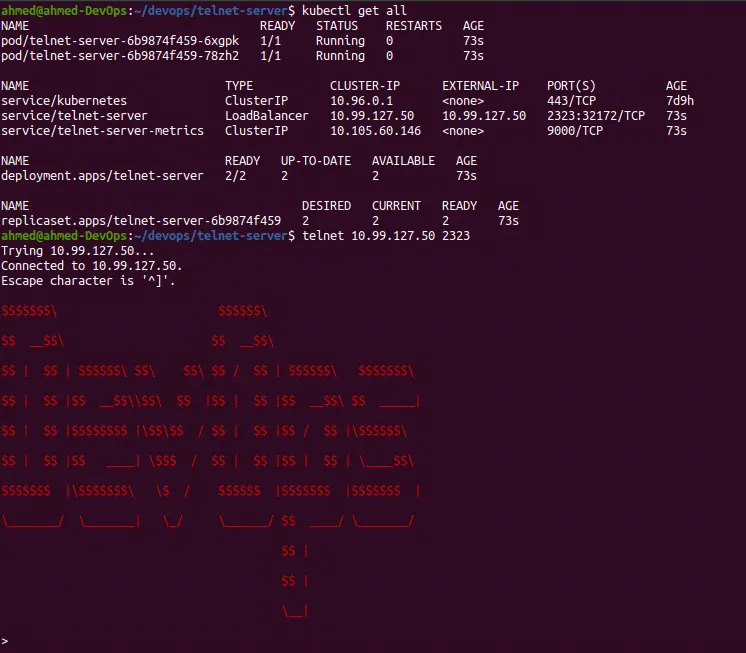
Testing a Rollback
There are multiple reasons to roll back a deployment from application breaking bugs to unstable changes. In our case we want to roll back to the green version of the application from the red banner version we are right now.
We can do that by making the changes in the source code, OR by rolling back to the previous deployment.
Kuberentes keeps track of the deployments. We can fetch the deployment history for telnet-server using this command:
ahmed@ahmed-DevOps:~/devops/telnet-server/telnet$ kubectl rollout history deployment telnet-server
deployment.apps/telnet-server
REVISION CHANGE-CAUSE
2 <none>
3 <none>
The last revision should be the active one, the revision 3. Let’s rollback to the previous revision then where the banner color is green:
ahmed@ahmed-DevOps:~/devops/telnet-server/telnet$ kubectl rollout undo deployment telnet-server --to-revision=2
deployment.apps/telnet-server rolled back
ahmed@ahmed-DevOps:~/devops/telnet-server/telnet$ kubectl get all
NAME READY STATUS RESTARTS AGE
pod/telnet-server-67cdff858f-lrnjh 1/1 Running 0 11s
pod/telnet-server-67cdff858f-q98t2 1/1 Running 0 15s
NAME TYPE CLUSTER-IP EXTERNAL-IP PORT(S) AGE
service/kubernetes ClusterIP 10.96.0.1 <none> 443/TCP 7d9h
service/telnet-server LoadBalancer 10.99.127.50 10.99.127.50 2323:32172/TCP 35m
service/telnet-server-metrics ClusterIP 10.105.60.146 <none> 9000/TCP 35m
NAME READY UP-TO-DATE AVAILABLE AGE
deployment.apps/telnet-server 2/2 2 2 35m
NAME DESIRED CURRENT READY AGE
replicaset.apps/telnet-server-67cdff858f 2 2 2 23m
replicaset.apps/telnet-server-6b9874f459 0 0 0 35m
ahmed@ahmed-DevOps:~/devops/telnet-server/telnet$
The Pods got re-deployed with the image where the banner is green.
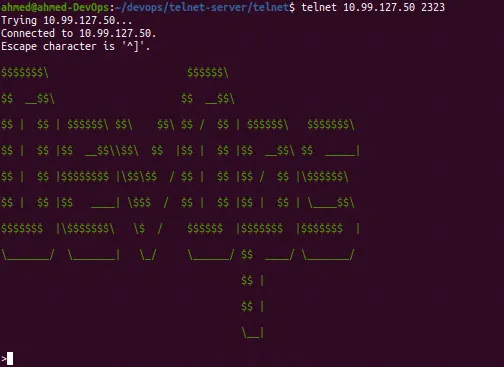
summary
There are many tools that do CI very well, CD very well, and even both very well. What matters and the main goal behind CI/CD is to validate and deliver code in small, predictable iterations, thus reducing the chance of errors or defects.